Installing Secure Factory CLI and Secure Factory Workstation Initializer
You can install Secure Factory CLI and Secure Factory Workstation Initializer
- Using the installation wizard, or
- Using the command prompt.
Requirements
- Windows 10 (64-bit) machine with:
- A USB port for connecting your YubiKey hardware token.
- 4GB of RAM.
- 30MB of install space.
Using the installation wizard
To install Secure Factory CLI, Secure Factory Workstation Initializer, or both components, using the installation wizard:
-
Click the
FactoryWorkstationSetup.exefile. -
Select Install for all users or Install for me only on the Select Setup Install Mode screen.
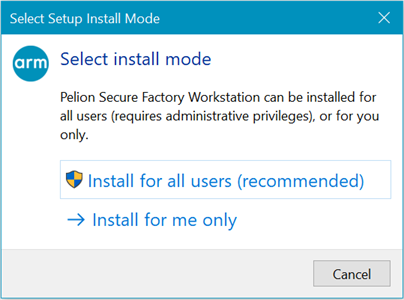
-
Select the location at which to install Izuma Secure Factory CLI.
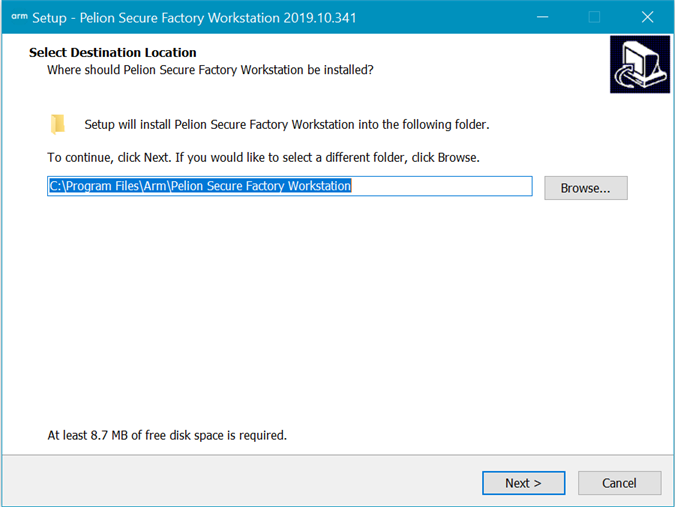
-
Select to install Pelion Secure Factory CLI only, Pelion Secure Factory Workstation Initializer only, or Full installation, which installs both components.
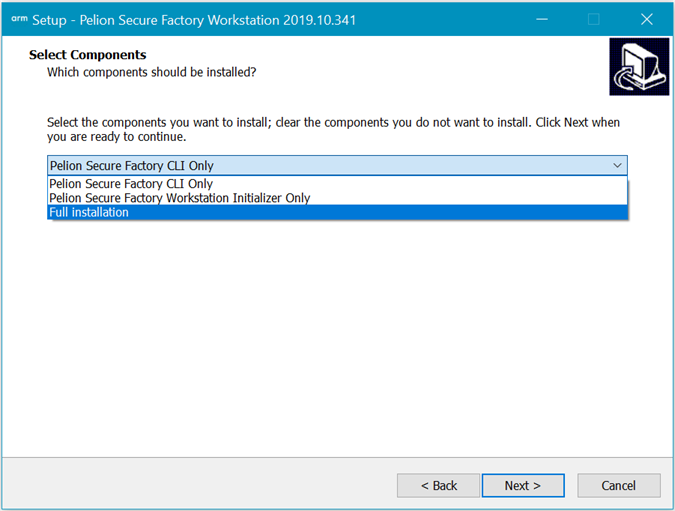
-
Choose where to create shortcuts to Secure Factory CLI.
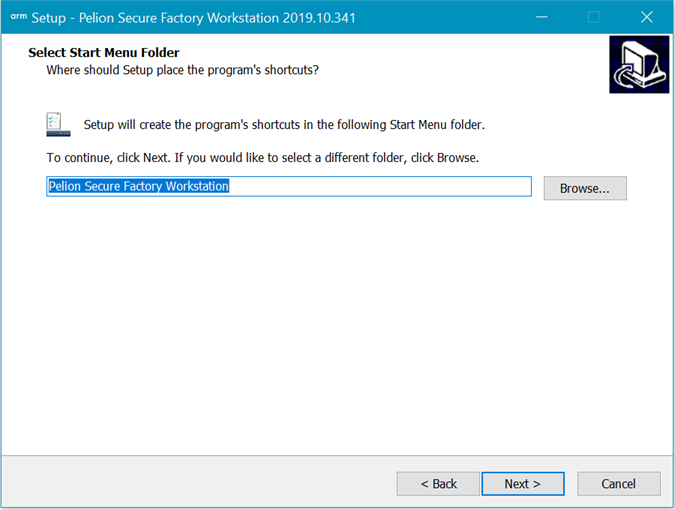
-
Review the installation setting and click Install to continue, or Back to modify the settings.
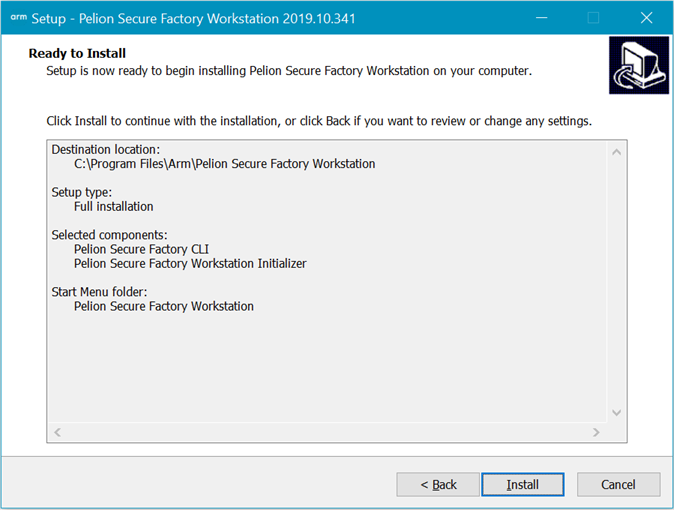
-
When the installation completes, click Finish to exit the setup wizard.
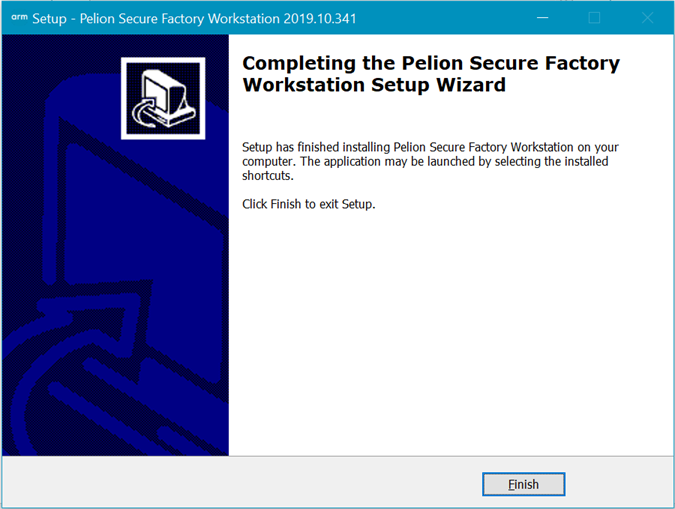
Using the command prompt
To install for all users:
-
Save the
FactoryWorkstationSetup.exefile. -
Open the Windows command prompt and run the install command as an administrator from the directory in which you saved the file:
FactoryWorkstationSetup.exe /TYPE=<installation type> /SILENT /ALLUSERSWhere
installation typecan be:ft_only: Installs Secure Factory CLI only. Use to set up an operational workstation that integrates with a factory tool.ws_init_only: Installs Secure Factory Workstation Initializer only. Intended for use by a trusted factory worker who initializes workstations and their hardware tokens.full: Installs both components.
The default install directory is
C:\Program Files\Arm\Pelion Secure Factory Workstation.To install in a different directory, pass
/DIR="x:\dirname"with the install command. For example:FactoryWorkstationSetup.exe /TYPE=full /SILENT /CURRENTUSER /DIR="C:\Arm\Factory" -
Verify successful installation:
factory_tool.exe --versionThis should print the Secure Factory CLI version number.
-
To remove silently (also as an administrator):
"C:\Program Files\Arm\Pelion Secure Factory Workstation\unins000.exe" /SILENT
To install for the current user only:
-
Save the
FactoryWorkstationSetup.exefile. -
Run the install command (no need to run as an administrator) from the directory in which you saved the file:
FactoryWorkstationSetup.exe /TYPE=<installation type> /SILENT /CURRENTUSERWhere
installation typecan beft_only,ws_init_onlyorfull, as described above.The default install directory is
%USERPROFILE%\AppData\Local\Programs\Arm\Pelion Secure Factory Workstation\.To install in a different directory, pass
/DIR="x:\dirname"with the install command. For example:FactoryWorkstationSetup.exe /TYPE=full /SILENT /CURRENTUSER /DIR="C:\Arm\Factory" -
Verify successful installation:
factory_tool.exe --versionThis should print the Secure Factory CLI version number.
-
To remove silently:
"%USERPROFILE%\AppData\Local\Programs\Arm\Pelion Secure Factory Workstation\unins000.exe" /SILENT